How to stop WhatsApp Notifications from disturbing your Chats and even while off WhatsApp
Well, I am about to show you how to turned off those notifications for your peace of mind and only check your missed chats when you want to.
How to turn off WhatsApp Notifications on your Phone
These steps will show you how to turn off WhatsApp notifications from popping up on your Phone when you are not using WhatsApp.
We are using an iPhone to explain:
1. Open [Settings].
2. Scroll down to [Notifications] and tap it.
3. Scroll down till you see [Whatsapp], tap it.
4. Tap the button beside [Allow Notifications] to disable notifications.
That’s it, just 4 Steps.
How to turn off WhatsApp Notifications within the WhatsApp App
1. Open the WhatsApp App on your phone and click [Settings] at the bottom right of your Screen.
2. Tap on [Notifications]. There are 4 Categories Notifications of Notifications you would see:
A. Message Notifications.
B. Group Notifications.
C. In-App Notifications.
D. Show Preview.
3. To disable each of these notifications, take the further steps:
A. To disable Message Notifications, Tap the button beside [Show Notifications] and [Reaction Notifications]. I didn’t disable mine because I want to see my private chats when they pop up as long as I am within the WhatsApp App.
B. To disable Notifications from WhatsApp Groups, Tap the button beside [Show Notifications] and [Reaction Notifications].
C. Tap the arrow beside [In-App Notifications], select [None].
Tap the arrow button at the top left of Screen to go back.
D. Tap the button beside [Show Preview] to disable preview.
That’s it! No more disturbances from WhatsApp Notifications that pops up.
To head back to your Chat Screen, Click the Chat icon towards the right bottom of your Screen.
I would love to know, did you find this useful? Was it simple enough for you to understand?








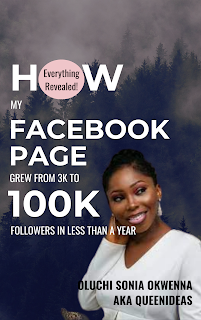

Comments
Post a Comment
Awesome!🤩 Thanks for your comment! TIQS❤️