How to start a Webinar
- Get link
- X
- Other Apps
How to Run Your First Webinar (with No Skills, No Stress and No Budget)

It’s just too scary, isn’t it?
You see all those fancy schmantzy bloggers offering webinars.
And everyone and their cat is queuing up to watch them.
They have the authority; they get the attention.
Yes, I bet it’s crossed your mind to do it too.
After all, webinars are supposed to be the hottest thing on the Net.
But to run a webinar yourself? It’s just too damn scary.
There’s the huge cost. And how to even start creating a webinar, let alone broadcast it?
It’s beyond the reach of a blogger like you, right?
I’m here to tell you something: the world of webinars has changed.
It’s now affordable. It’s easy. You can do it.
In fact, you should do it.
Here’s why…
Why Serious Bloggers Love Webinars (Even if They Don’t Have Anything to Sell)
If you blog about any topic that more than a handful of people care about, you’ll be up against fierce competition.
Many bloggers will be fighting for the attention of your audience, and from the outside looking in, little will distinguish you from them.

So if you want to rise above the mass of wannabe bloggers, running webinars is a savvy option. Here are the benefits:
- You transform your ideas into events. As the experienced blogger Chris Garrett says: You get the opportunity to create a sense of event around your ideas, value and information.
- You forge a unique bond with your readers. Watching you on live camera is the next best thing to seeing you in person. Not only can they see you, but they can also interact with you. And in the future when they read your content, they’ll hear your voice.
- You become an authority. When you appear as a presenter and give value to your readers, you create fans who respect you as an authority.
- You increase your blog traffic. Online events, like webinars, are like magnets. They attract traffic and generate new subscriptions.
- You can earn a little money. If you review, promote, or talk about a product in a webinar, you can make sales and earn income.
But if webinars are so damn sexy, why don’t more bloggers use them?
The honest truth?
Because they’re scared.
Why Most Bloggers Are Scared Witless by Webinars
Let’s face it.
Running a webinar sounds daunting.
The technology seems like a scary challenge.
And then there are those embarrassing glitches you hear about…
Like the guy who talked for thirty minutes before noticing that people could hear zilch.
Or the trolls who stalk webinars and disrupt presentations.
Shit happens, but most problems are avoidable.
Bottom line: you have to practice before you go live.
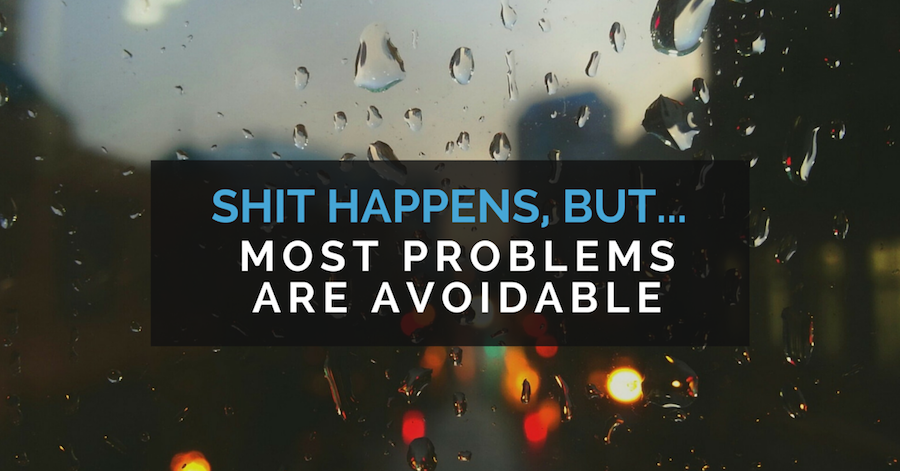
Unfortunately, I headed into my first webinar ever with the attitude, “I haven’t got time to practice, but, hey, it can’t be so difficult!”
The webinar ended in chaos. Here’s what went down…
It was in 2009. Leo Babauta and I had just created a blogger training course, called A-List Blogging, and we decided to run a webinar as part of our launch.
The software we used at the time allowed us to appear live on camera. It looked easy, so I didn’t bother to practice.
The plan was that I would start the webinar and Leo would appear after my introduction.
We agreed to meet up as presenters in the software’s “green room” a few minutes before kickoff.
But Leo was nowhere to be seen.
I waited a few minutes and then started the webinar without him.
I was rattled.
After a little while, I said to the participants:
“Er… sorry, folks, I seem to have mislaid Leo.”
“WHAT!?” The chat-box erupted with questions.
It wasn’t a good moment.
Suddenly, a few lines appeared in the chat box, written by Leo. He couldn’t get into the system as a presenter so he entered as a participant to let everyone know he was locked out.
I soldiered on.
Now and then, Leo popped up in the chat to say he was still trying to get in.
The participants got involved:
“Leo, REBOOT!”
“Mary, has Leo got the right password?”
“BUY A NEW LAPTOP, MAN!”
Leo never managed to show — and the webinar slowly slid into chaos.
And when I think about it today, I still feel a little sick.
Since that time, I’ve learned how to run goof-proof webinars.
And I’ll tell you exactly what you need to know to run successful online events.
But first, let’s consider what content to choose for a webinar.
How to Choose a Webinar Topic Your Readers Can’t Resist
Most people are busy, and leisure time is in short supply. So if your webinar topic is boring as bat’s piss, they’ll chill out with funny cat videoson YouTube instead.
To get your readers to watch, you must wow them with a topic that’s as satisfying as placing the final piece in a puzzle.
But how to pick the right topic?
Hidden in your blog are two sources of fail-safe webinar topics: your list of popular posts, and the list of keywords that lead readers to your site.
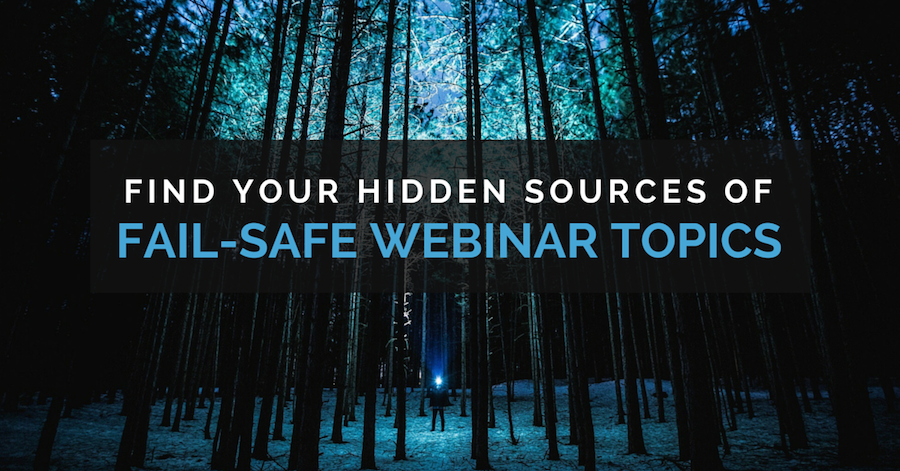
Take a look at your ten most popular posts and think about repurposing them as a webinar.
For example, on my blog WritetoDone.com, three of the ten most popular posts are hot contenders for webinars, How to Write Better: 7 Instant Fixes, 201 Ways to Arouse Your Creativity, and How to Finish What You Start: A Five-Step Plan for Writers.
I’m sure you can imagine how these topics would lend themselves as content for a webinar. In fact, 201 Ways to Arouse your Creativity could be transformed into a whole series of webinars!
A webinar is an opportunity to drill down into the topic of a popular post. It’s your chance to expand what you wrote, give detailed suggestions, offer examples, and discuss questions.
The second source of content for success-prone webinars are the keywords people use to find your blog. If you have Jetpack installed, you can find them in the Site Stats section, or you can look in Google Analytics (under Acquisition > Keywords > Organic).
For example, the following keywords brought readers to Write to Done on a recent day:
Things to write about
Sexs (yes, written like that!)
Writing dialogue
How to write better
How to be a writer
… And the list goes on and on.
Apart from the second keyword [YIKES], all the others would be great starting points for creating webinar content.
But what about your blog?
What keywords do people type in to find you?
Once you’ve picked your topic, you’ll be itching to create content right away.
However, I suggest holding off until you get a tight grip on the technical aspects of running a webinar. Creating content is much easier once you understand your webinar basics.
How to Run Webinars Like a Pro (Without Spending a Dime)
With the advent of Google Hangouts on Air, it’s possible to run webinars for free. And you can accommodate unlimited participants!
It can be a little tricky if you don’t know what you’re doing, but this post will give you all the information you need for a confident start.
(When it’s time to scale up your webinars, you can buy some cool webinar software that integrates with Google Hangouts on Air, such as WebinarJam (affiliate link) or Easy Webinar Plugin (affiliate link). They offer additional functions, like integration with autoresponders, having the option of more than one presenter, using high-converting registration pages, and so on. However, you have to shell out at least $297 for either of these two solutions.)

Here is how to set up and run a webinar on Google Hangouts on Air.
Hangouts on Air integrates with YouTube, and your webinar will be streamed out live on your YouTube account.
To run Google Hangouts on Air (HOA), you need to connect your Gmail account with Google Plus and YouTube.
If you don’t already have a Gmail account, set one up here.
Actually, set up a second Gmail account as well. You can use this account to test your HOA webinars.
Go through the following setup steps both for your main Gmail account and for your test account. You need to …
- Open a Google+ account.
- Start a YouTube channel.
- Link Google+ with YouTube.
- Download and install the Hangouts plugin for your browser.
Tip: In order to run webinars that are longer than fifteen minutes, you need to increase your time limit on YouTube by verifying your account.
Congratulations, you’ve now got the technical setup complete!
Now it’s time to get cozy with running a webinar. And there’s only one way to get confident: practice!
How to Make Sure Your First Webinar Runs Without a Hitch
You need to practice thoroughly before you run a public webinar.
Think of your training as having four stages.
Stage 1: Get to grips with Google Hangouts
They’re very similar to Hangouts on Air but are not streamed out live so you can keep your early efforts private.
You can practice on your own or invite a small group of friends to join you.
Here’s how to start a Hangout.
Go to your Google+ homepage, moving the cursor over the Home menu on the top, left-hand side to see the drop-down options. Click on Hangouts.
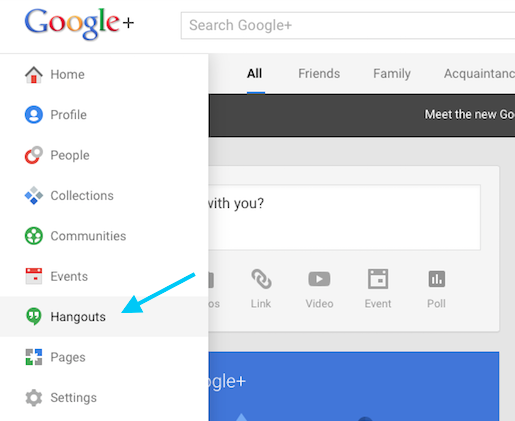
On the next page, click the Visit hangouts.google.com button.
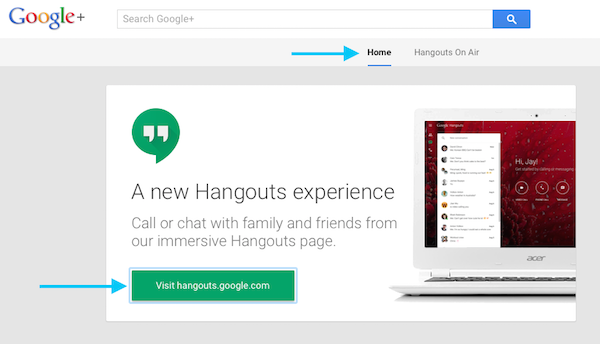
From there, practice using the various tools, apps, and icons.
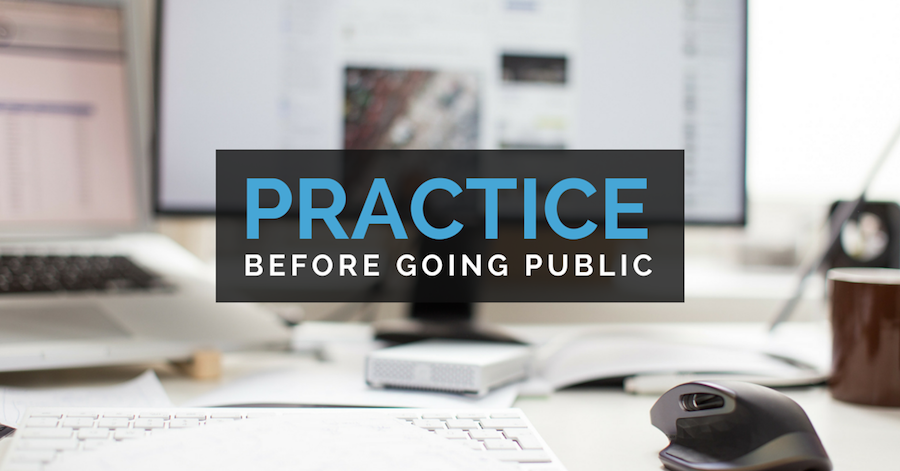
You might also like to try creating some basic slides using PowerPoint or the SlideShare app on Google Drive.
Note: if you want to present a slideshow in your webinar, make sure your slides show up in a separate window. (Click here to find out more about crucial settings).
Stage 2: Learn how to set up an Event on Google+
Tip: use your test Gmail account to practice setting up events.
First, click on Events in the same drop-down sidebar menu as before, or click on Event in the share bar.
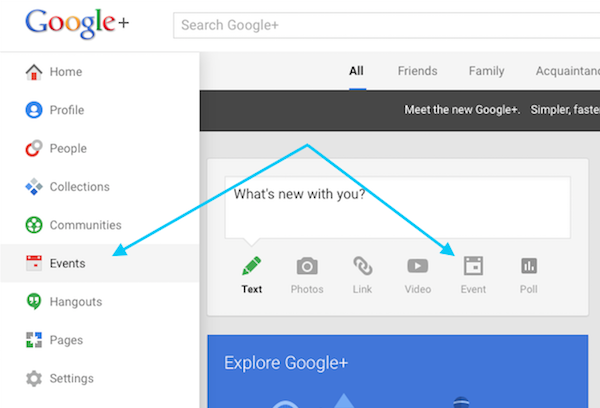
You can find step-by-step instructions on how to set up a Google Event here.
Stage 3: Practice starting a Hangout on Air
You can start a Hangout on Air either from your Google+ home page, or from your YouTube account.
I find it easier to start from YouTube.
First, click on the Upload button.
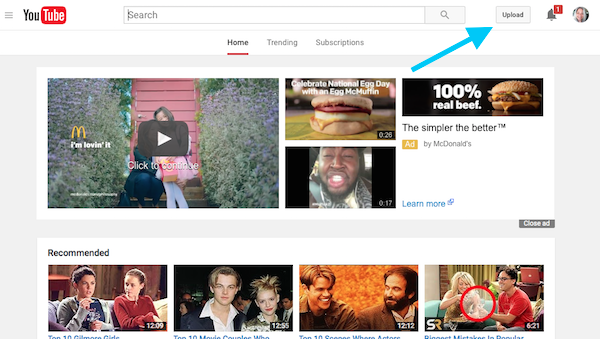
From there, you’ll see an option for starting a Hangout on Air.
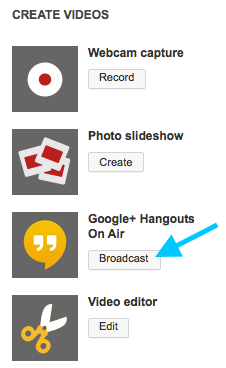
You can find out exactly how to do it here.
Stage 4: Bring it all together and create a test webinar
Now you’ll integrate what you’ve practiced so far.
Use the following steps:
- Set up an Event on Google+.
- Send an invitation to yourself at your second email account.
- Schedule the event 30 minutes ahead.
- Start the Hangout on Air by going to your YouTube account.
Give your Hangout on Air the same name as the event you created.
Once your HOA is set up, you’ll need to grab the embed code for your blog page, as well as the link for your Google+ page.
You can find the Links icon at the bottom right-hand corner of your HOA.
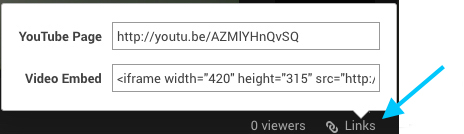
When you embed the YouTube code in the Text Editor of your blog page, I suggest changing the size to “640” width and “360” height to make the video bigger.
The YouTube Page link needs to be placed in the Events section on Google+.
Click on your event and select Edit Event. From the Event Optionsbutton, select Advanced and then, Show more options to reveal the YouTube input field.
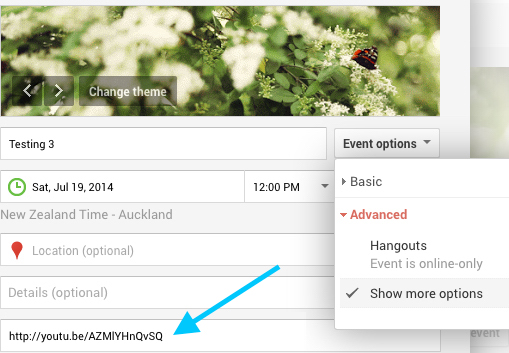
Once you’ve embedded the code in a draft page of your blog and have inserted the link on the Google+ Event page, your webinar is ready to be broadcast.
Click on the green Start Broadcastbutton on your HOA to make your webinar go live.
You can download an essential report on how to troubleshoot webinars using Hangouts on Air. Grab it here(it’s free).
Now that you’ve come to grips with the technical side of webinars, let’s get creative and give shape to your content.
How to Design a Webinar to Engage Your Audience from Beginning to End
For killer webinars, the classic three-act structure works best.
The first act is the introduction which includes your story of why you’re passionate about the topic. The second act is the main presentation, and the third act is the question and answer session.
Here is my blueprint for forty-minute webinars:
- 5 minutes for the introduction and personal story
- 25 minutes for the main presentation
- 10 minutes for the Q&A
A key part of your main presentation is the last five-minute stretch. Always end with a call to action. If your webinar is educational or inspirational, suggest one simple action your viewers can do today.
And make sure you know what’s in it for you too. Ask them to sign up for your email list or like your Facebook page.
If you’re using your webinar to sell a product, use the last five minutes before the Q&A to explain how the product solves a problem you’ve been talking about, and encourage people to buy it now.

Here’s the process of creating a webinar.
First, create a rough outline of the introduction and the main presentation with headings, subheadings, and bullet points.
Next, decide on an approximate length of each section so that you can work out how many slides you need — five slides per minute is about right.
In order to create slides, you need some presentation software. Depending on whether you have a PC or a Mac, you can use PowerPoint or Keynote to create slides.
Another option is to use the Google Slides app, which you can access on Google Drive for free.
A key technical point is that your slide presentation needs to show in a new window. Both PowerPoint and Google Slides have settings for this, but using Keynote is more complicated. I explain more about this (including a work-around for using Keynote) here.
When you create slides, use text only with big bold headlines.
Once you’ve created your slides, you can go back and add images for extra emphasis.
Of course, you’ll be speaking to your audience as you show each slide. You might be tempted to wing it, but write a script to follow. Believe me, you’ll feel more confident if you have the words you want to say in front of you.
How to Make Sure the Camera Loves You (and Your Fans Will Too)
People love seeing their favorite bloggers live on camera because they feel connected in a way that’s difficult with writing alone.
But most of us don’t like how we look on camera. However, the truth is that talking, smiling, laughing — even making mistakes — on camera endears us to our readers.
You don’t need a “TV-face” to be successful, but you do need to know something about the psychology of relating to your viewers on video.
The key factor is camera placement. The camera needs to line up exactly with your eye-height.
Here’s why.
If the camera is below your eye height, attendees will get the feeling that you are “talking down” to them.
On the other hand, if the camera is above your eye height, attendees sense that you’re looking up to them and lack authority.
So line up the camera exactly with your eyes.
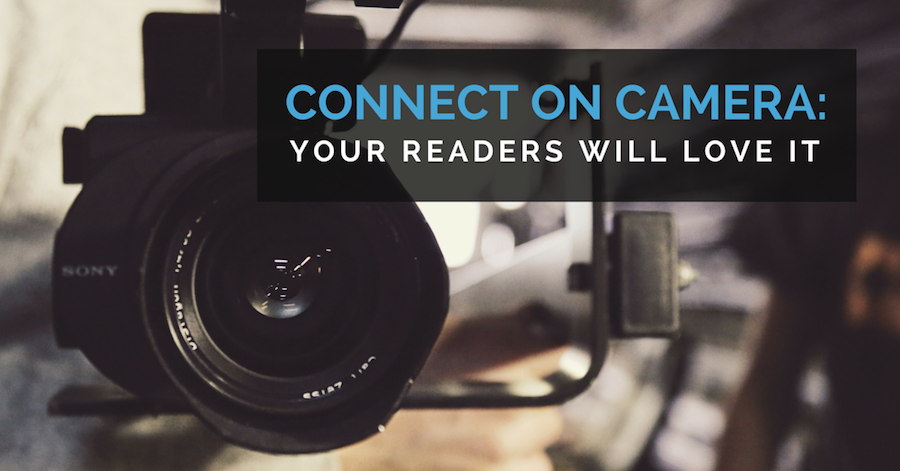
If you’re using a web-camera on your computer or laptop, you may have to balance it on a stack of books or adjust the height of your seat to achieve the right height.
One of the advantages of systems that use Google Hangouts on Air is that you can choose between appearing live on camera and showing slide presentations. This also means you don’t have to be on camera every second of the webinar.
For example, you can start live on camera, then follow on with your slide presentation and appear live on camera again for the question and answer session.
So now that you’ve created your webinar, it’s time to let people know about it. After all, you want your fans to show up for your online event.
How to Create Irresistible Buzz for Your Webinar that Gets People Queuing Round the Block
You can create a great webinar. But what if nobody watches it?
The best way to create buzz around your event is to treat the lead-up like a mini-launch:
- Get participants to register for your event. It’s a good idea to set up a special email list with a corresponding signup form to use for registrations. You can do this easily if you’re using an autoresponder service like Aweber (affiliate link) or Mailchimp. You can create an automatic response that gives them the URL of the page where you’ll embed your webinar.
- Write a blog post that gets readers fired up about your webinar topic. You can heighten anticipation by opening up questions in your post and promising to answer them in the upcoming webinar. Place the webinar registration form at the bottom of your post and make a point of asking people to register.
- Email your subscriber list. Once you’ve announced the webinar on your blog, send out a series of emails reminding the people on your main list to register. In his ebook, The Ultimate Webinar Marketing Guide (affiliate link), Lewis Howes suggests sending out a sequence of three emails as a mini-launch. The first email could go out a week before the webinar, the second one four days prior, and the last one on the day before the webinar.
- Use social media to keep the buzz going. Don’t forget to use social media to let people know about the webinar. And reach out to other bloggers to let them know about the event too.
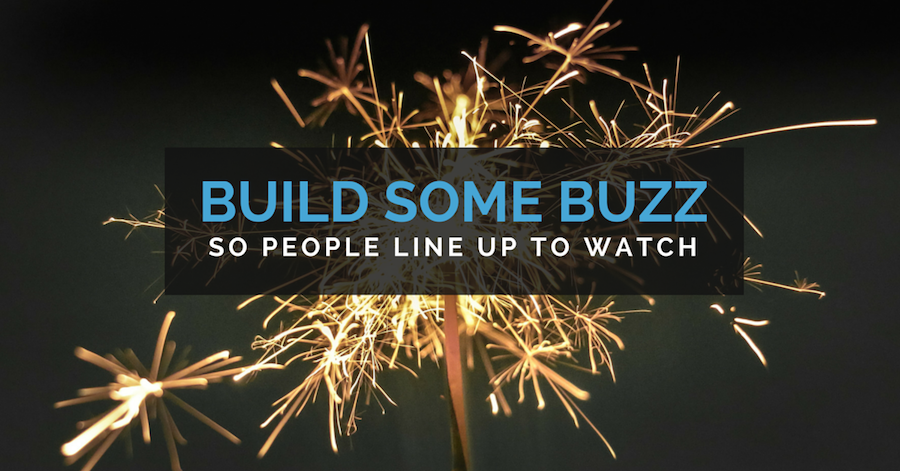
Another fantastic way to build buzz is to write a guest post on a popular blog covering a related topic and announce your webinar in the author byline. This takes some effort and planning but could have a huge impact on the number of attendees.
In general, you can expect about 25 percent of those who have registered to actually attend. To boost that number, send out an email just before you start the webinar to people who’ve registered.
It’s Time to Join the Ranks of the Webinar Pros
If you’re serious about becoming an authority; and want more traffic and subscribers, webinars are an opportunity you can no longer ignore.
You might think webinars are scary and costly, but the arrival of Google Hangouts on Air means that with a little practice you can run slick, successful webinars at zero cost.
But the big question is: will you take action?
Because let’s face it, most people don’t; taking action requires grit.
So they stay hidden in the background, just another wannabe blogger who’s too meek to truly connect with their audience.
But that’s not you, right?
Because you’ll take the steps laid out in this post and put them into action.
You know this is your chance to finally rise above the mass of wannabe bloggers.
So grab it.
Use it.
Enjoy the attention and become a true authority!
About the Author: Mary Jakschis best known for her exceptional training for writers at WritetoDone.com — where you can grab a copy of her free report, How to Create an Irresistible Lead Magnet in Less Than 5 Hours. In her “spare” time, Mary’s also the brains behind AlistBlogging.net. and GoodlifeZEN.com, a Zen Master, a mother, and a 4th Degree Black Belt.
‹9 Essential Books That Will Transform Your Writing Forever›The Insider’s Guide to Running a Six-Figure Membership Site from Home
107 COMMENTS
Get a "Cheat Sheet" for Writing Blog Posts That go Viral
- Get link
- X
- Other Apps





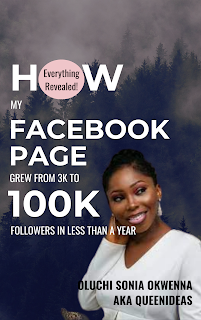

MAY 29, 2014 @ 11:25:52
MAY 29, 2014 @ 15:44:49
JUN 04, 2014 @ 14:37:56
Along with Noufal Binu I am waiting too.
MAY 29, 2014 @ 11:27:09
MAY 29, 2014 @ 15:49:38
MAY 29, 2014 @ 11:29:48
MAY 29, 2014 @ 15:56:44
MAY 30, 2014 @ 08:36:00
MAY 29, 2014 @ 11:31:34
MAY 29, 2014 @ 16:07:56
MAY 29, 2014 @ 11:39:09
Wow! This post is just packed with tons of useful information. I haven’t done a webinar yet, but I feel more confident about doing one since you’ve laid out the process so nicely for me! Thanks!
MAY 29, 2014 @ 16:14:45
MAY 29, 2014 @ 11:50:06
MAY 29, 2014 @ 16:23:27
MAY 29, 2014 @ 11:55:38
MAY 29, 2014 @ 16:33:09
MAY 29, 2014 @ 12:06:52
MAY 29, 2014 @ 16:40:17
MAY 29, 2014 @ 12:42:10
MAY 29, 2014 @ 16:49:38
1. It has a chat function people don’t have to sign up to.
2. Only the presenter or the moderator can appear live on screen.
MAY 29, 2014 @ 12:46:07
MAY 29, 2014 @ 16:50:39
MAY 29, 2014 @ 13:22:15
One must be clear before organizing a webinar on its objectives. If he just deliver like he does by publishing another post then it won’t bring desired results.
Secondly people expect more from webinar than the normal post or video. They want to take full benefit of its interactive part. That is why its organizers must be fully equipped with all necessary tools required to conduct it and must have thorough homework on its topic as well.
Thanks a lot for sharing such a wonderful post-cum-tutorial that will really help many many bloggers who have assumed it very techie and didn’t try it so far.
MAY 29, 2014 @ 16:55:23
MAY 29, 2014 @ 13:23:56
I would add that even with this guide, always expect the unexpected. There are all kinds of little surprises and glitches that come up during HOA. It took me about 4 tries to finally feel even remotely competent, although my previous attempts were successful to a point.
Great advice about the camera placement. I’d also check the lighting. During my first webinar, I put on only my usual amount of makeup, but I looked like a circus clown because of the lighting! And at that time I couldn’t get a slide to show up to hide my face!
Fun, fun, fun… 😉
But still, the best and easiest way by far to get started.
MAY 29, 2014 @ 17:00:40
Thanks for bringing up the topic of lighting. It’s important to use LOTS of light. Professional lighting gear is great, but you can also make do with using anything you and lay hands on at home. For example, you can use desk lamps, uplighter, and so on.
MAY 29, 2014 @ 21:54:40
Nighttime is more difficult. I need to work on lamp placement – I’ll try the 45 degree angle on either side that you suggest, and some brighter bulbs.
Downloaded your trouble shooting guide – thanks for this!
MAY 30, 2014 @ 01:23:45
MAY 29, 2014 @ 14:29:02
Stacie Walker
MAY 29, 2014 @ 17:01:07
MAY 29, 2014 @ 14:50:06
MAY 29, 2014 @ 18:16:31
MAY 29, 2014 @ 15:29:24
Will certainly come back to this post when I want to host a webinar.
MAY 29, 2014 @ 18:20:26
MAY 29, 2014 @ 17:34:45
MAY 29, 2014 @ 18:26:30
MAY 29, 2014 @ 18:01:30
MAY 29, 2014 @ 18:28:21
MAY 29, 2014 @ 19:24:16
MAY 30, 2014 @ 01:15:40
Using live camera on webinars is actually pretty straight forward. Make sure you download my trouble-shooting guide (the link is in the post above). That’ll save you a lot of stress.
MAY 30, 2014 @ 18:54:28
MAY 29, 2014 @ 19:27:45
MAY 30, 2014 @ 01:17:23
MAY 29, 2014 @ 19:54:46
MAY 30, 2014 @ 01:22:48
MAY 29, 2014 @ 20:34:36
MAY 29, 2014 @ 20:43:06
MAY 30, 2014 @ 01:42:14
MAY 29, 2014 @ 22:29:52
MAY 30, 2014 @ 01:44:21
MAY 30, 2014 @ 01:26:33
MAY 30, 2014 @ 01:48:26
MAY 30, 2014 @ 01:58:13
MAY 30, 2014 @ 03:52:29
MAY 30, 2014 @ 05:40:51
MAY 30, 2014 @ 15:59:24
MAY 30, 2014 @ 05:54:20
Thanks again!
MAY 30, 2014 @ 11:01:45
MAY 30, 2014 @ 16:00:59
MAY 30, 2014 @ 14:31:10
MAY 30, 2014 @ 16:02:16
MAY 31, 2014 @ 08:03:38
JUN 03, 2014 @ 02:56:47
MAY 31, 2014 @ 12:10:11
My favorite part was “How to Design a Webinar to Engage Your Audience from Beginning to End”. Of course everything else in the article was amazingly useful but that part was what I really needed to learn.
JUN 03, 2014 @ 02:57:30
JUN 01, 2014 @ 00:28:33
JUN 02, 2014 @ 20:03:06
JUN 03, 2014 @ 03:07:52
JUN 03, 2014 @ 03:45:04
JUN 03, 2014 @ 04:02:53
JUN 03, 2014 @ 11:10:55
JUN 03, 2014 @ 15:34:03
JUN 06, 2014 @ 22:10:32
JUN 18, 2014 @ 13:12:07
JUN 26, 2014 @ 13:17:21
I am enjoying to reading your article very much.
Very helpful for No Tension giving bloggers.
JUN 28, 2014 @ 02:59:49
JUN 28, 2014 @ 23:43:06
JUL 07, 2014 @ 20:02:22
Thank you
SEP 05, 2014 @ 08:08:06
NOV 27, 2014 @ 10:43:55
FEB 24, 2015 @ 09:10:08
JUL 22, 2016 @ 14:48:31
MAR 12, 2015 @ 20:42:06
Thank You
JUL 21, 2016 @ 12:31:39
JUL 22, 2016 @ 14:55:40
JUL 22, 2016 @ 14:58:03
JUL 23, 2016 @ 05:44:30
JUL 28, 2016 @ 08:38:26
Thanks for sharing.
– Ravi.
JUL 28, 2016 @ 14:59:44
AUG 03, 2016 @ 00:07:38
Thanks for sharing!
AUG 07, 2016 @ 10:16:07
AUG 12, 2016 @ 13:17:33
Wow! This post is just packed with tons of useful information. I haven’t done a webinar yet, but I feel more confident about doing one since you’ve laid out the process so nicely for me! Thanks!
AUG 13, 2016 @ 00:53:31
AUG 13, 2016 @ 12:58:35
AUG 16, 2016 @ 01:44:40
this is awesome… especially as this is the next step for me. Looking forward to the webinar next week. Thanks…
Regards: Sunaina Rajpoot
AUG 17, 2016 @ 00:40:12
AUG 19, 2016 @ 20:22:31
AUG 19, 2016 @ 20:27:59
AUG 26, 2016 @ 18:17:03
SEP 04, 2016 @ 02:10:11
Thanks for your nice piece of information i was not use to webinar and not comfortable using it. But know i am excited to explore it all over again thanks for your help.
Your truly: Feeha Batool
SEP 08, 2016 @ 09:56:06
SEP 08, 2016 @ 20:05:54
SEP 09, 2016 @ 02:08:28
SEP 09, 2016 @ 14:05:27
SEP 17, 2016 @ 09:22:53
thank you for this article full of practical explanations and encouragements!
I have a question: I would like to keep my webinar “private” (to reserve it to some people), but you explained that it is automatically shared on youtube, how can I do?
thank you!
SEP 17, 2016 @ 13:33:23
SEP 17, 2016 @ 16:07:53