How to change back Twitter background color from black to white
This is a step by step guide of how to change back Twitter background color from black to white:
- Open Twitter: Go to the Twitter website or open the Twitter app.
2. Click your profile picture at the top left corner of your screen and click <Settings and Privacy>.
3. Click <Accessibility, display, and languages>.
4. Click <Display and Sound>.
5. Switch off Dark Mode.by tapping the <on> text at the opposite side of ‘Dark Mode,’ then toggle off the on button, your X (Twitter) background will revert back to its default white color.








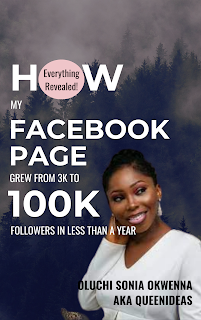

Comments
Post a Comment
Awesome!🤩 Thanks for your comment! TIQS❤️